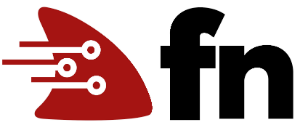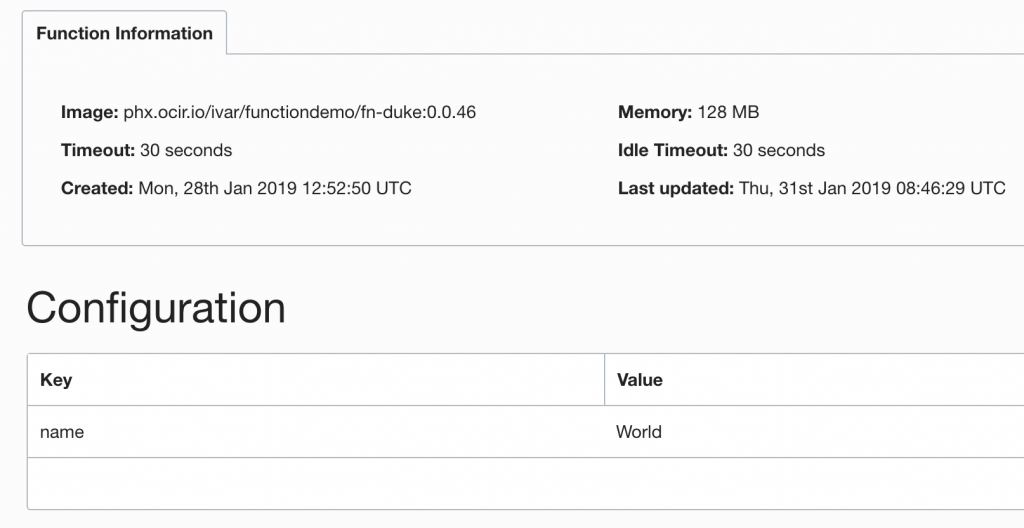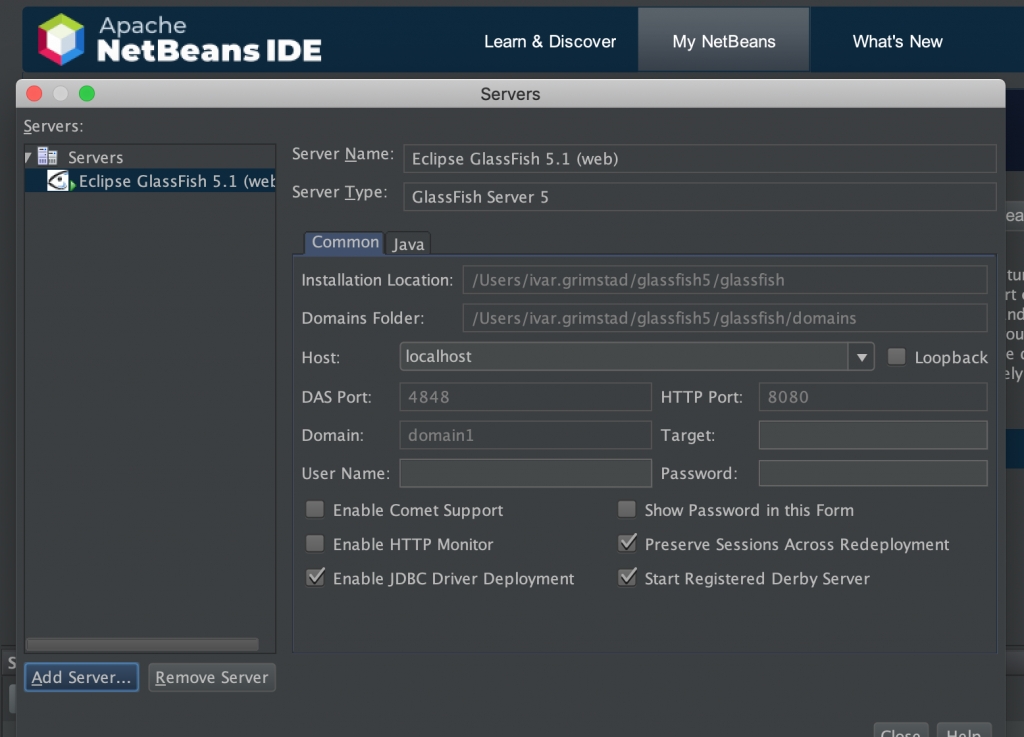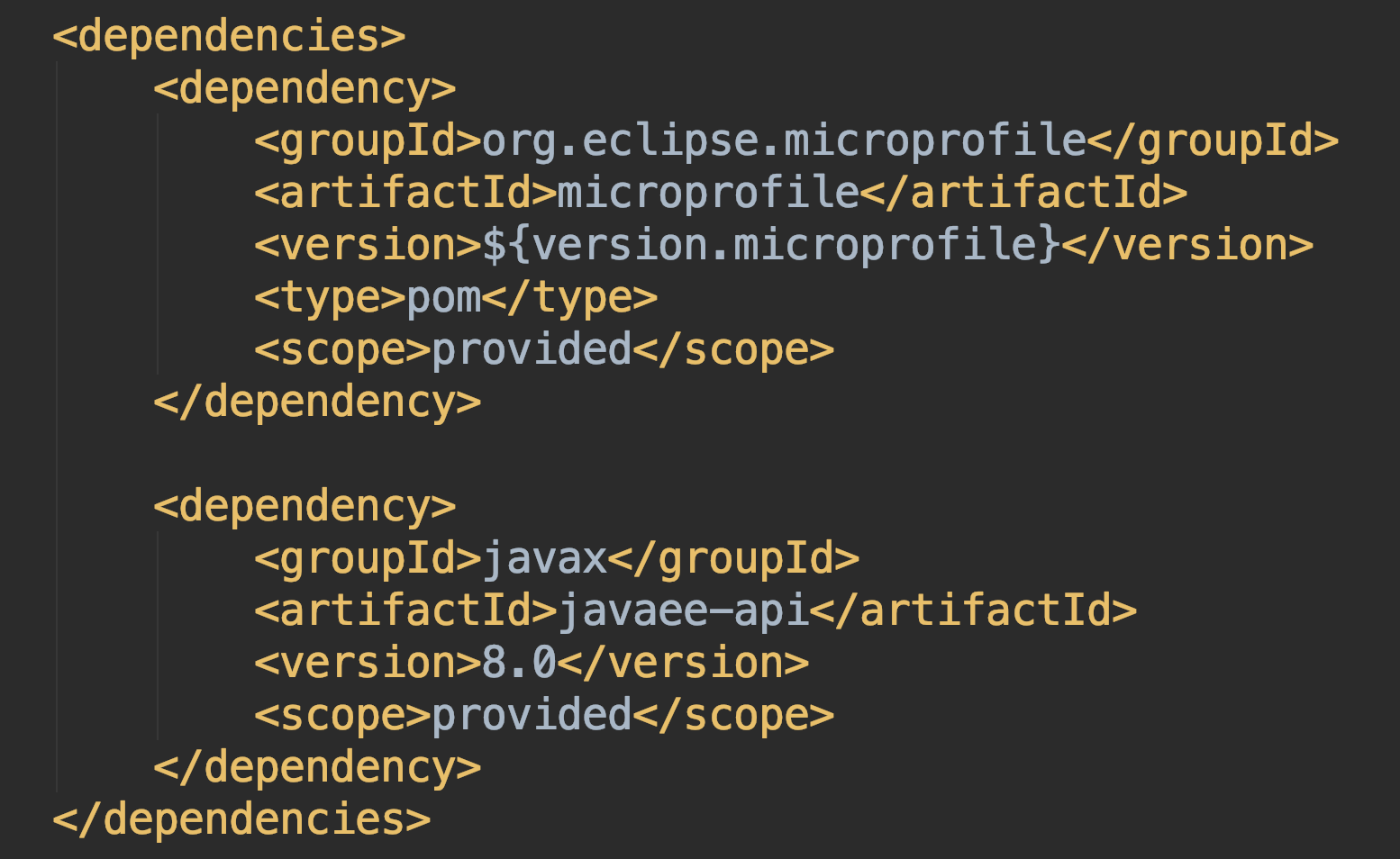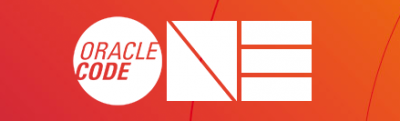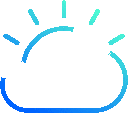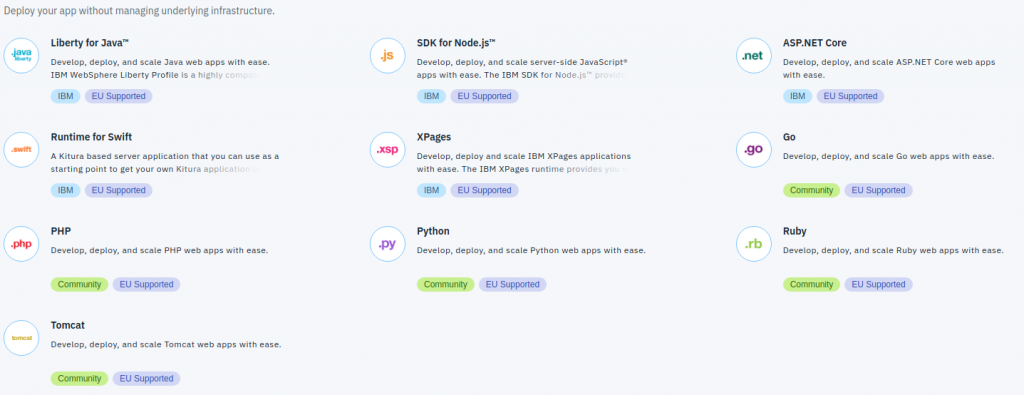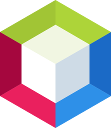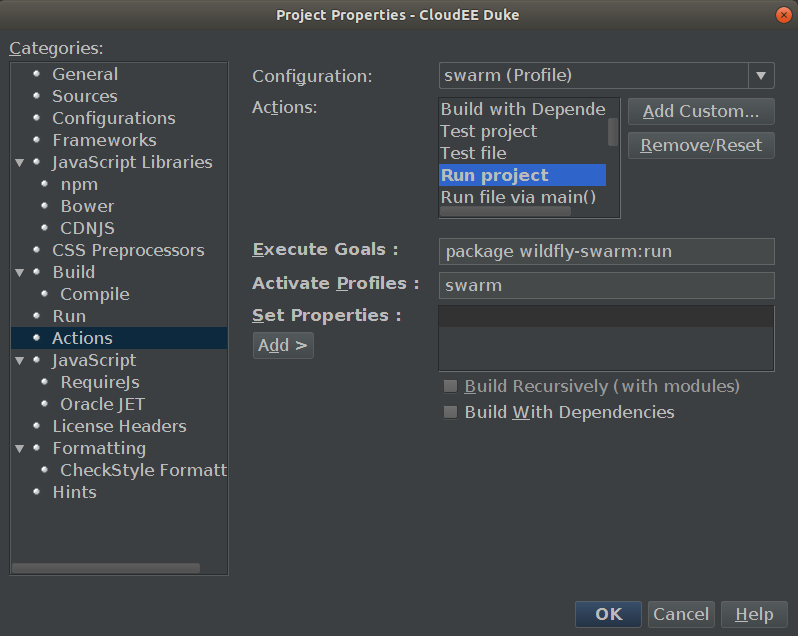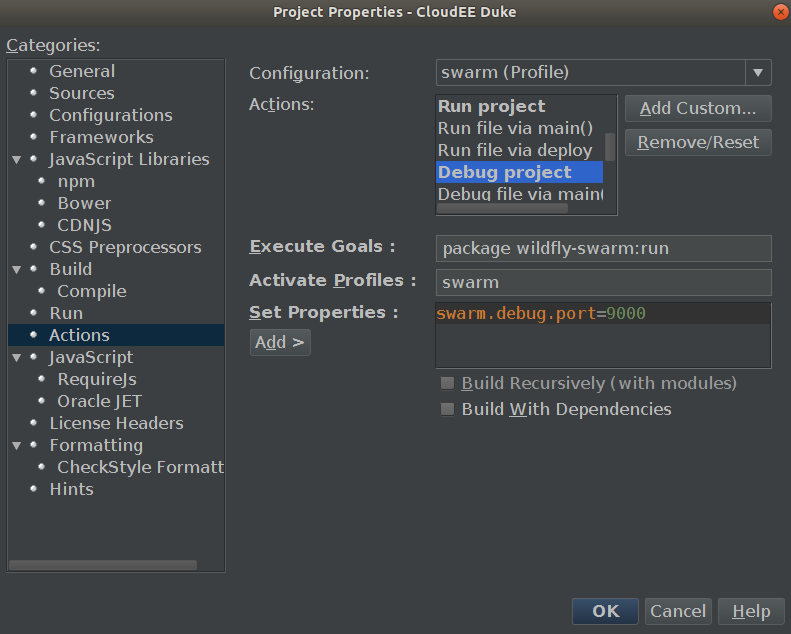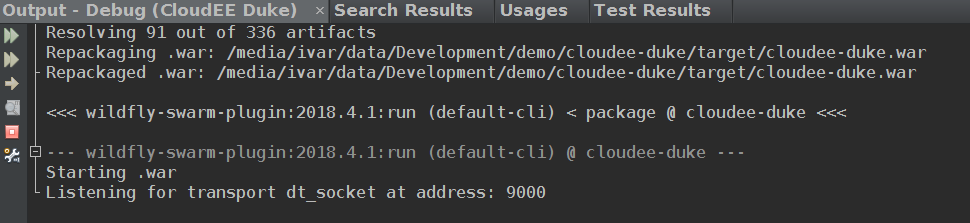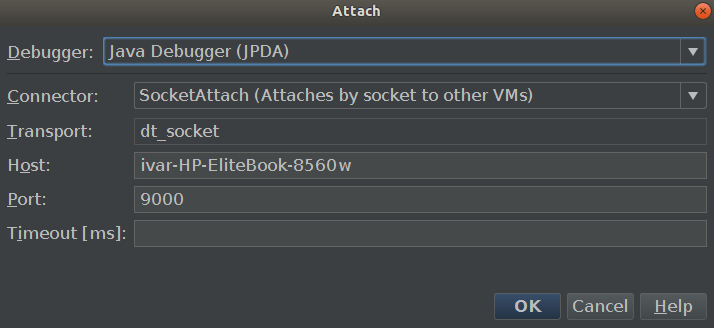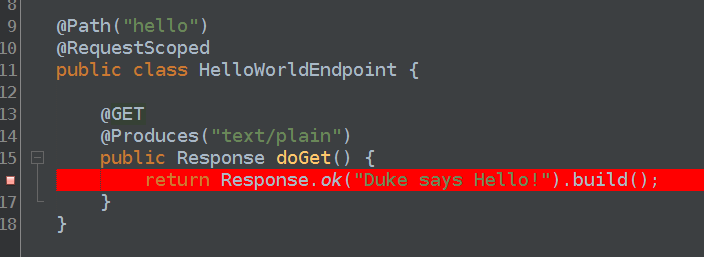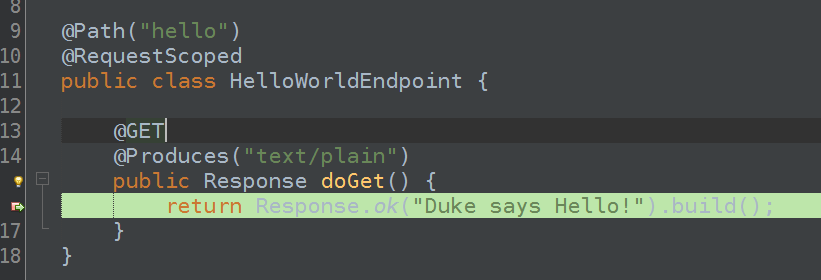UPDATE! I have updated the option of running Corretto in Docker to using the amazoncorretto Docker image available from Docker Hub.
Amazon Corretto is a production-ready distribution of OpenJDK with long-term support including performance- and security updates provided by Amazon.
Amazon provides installation packages and instructions for Linux, Windows, and macOS, as well as a Docker. The latest installation package is based on OpenJDK version 1.8.0_202:
$ java -version
openjdk version "1.8.0_202"
OpenJDK Runtime Environment Corretto-8.202.08.2 (build 1.8.0_202-b08)
OpenJDK 64-Bit Server VM Corretto-8.202.08.2 (build 25.202-b08, mixed mode)
$If you don’t want to, or isn’t able to install Corretto on your workstation, t is pretty straightforward to try it out using Docker:
$docker run -it amazoncorretto
bash-4.2# java -version
openjdk version "1.8.0_202"
OpenJDK Runtime Environment Corretto-8.202.08.1 (build 1.8.0_202-b08)
OpenJDK 64-Bit Server VM Corretto-8.202.08.1 (build 25.202-b08, mixed mode)
bash-4.2#Amazon Corretto is licensed under the same license as OpenJDK (GPLv2 with CPE) and there are no costs associated with using it. Amazon will provide quarterly security updates to Corretto 8 at least until June 2023.
But Java 8 is sooo old!
Relax, Amazon plans to make Corretto 11 available during the first half of 2019. Corretto 11 will be based on OpenJDK 11.